WooCommerce is a great choice for a competent, customizable, and user-friendly website. Among multiple features of WooCommerce, shortcodes are like a magical stick. WooCommerce shortcodes, built-in with the WooCommerce plugin, are small code snippets. Written in square brackets [shortcode]), they let you add and place customized functionality to pages and posts anywhere on the site. These shortcodes give you an edge when you are not familiar with the technical aspects and the coding part of the eCommerce platform. This WooCommerce shortcode guide puts light on the most common WooCommerce platform shortcodes, along with information on their usage and functionality.
What are WooCommerce Shortcodes?
WooCommerce shortcodes are short pieces of code. These shortcodes come to the aid of WordPress (WP) developers and users when they don’t want to write codes but prefer to add content and functionality to their WP website. They are quite different from plugins. Basically, plugins add features to the website. On the other hand, shortcodes add functionality to individual pages and posts.
Generally, written in square brackets, these codes can be placed everywhere in a content post or product page. Simply, use them to display multiple options, like products, carts, categories, or checkout pages. Based on the user interaction, shortcodes help in adding dynamic content to pages.
Shortcodes can also insert dynamic content that changes frequently, based on how a user interacts with the page. Some examples of WooCommerce shortcodes include the cart page, checkout page, order tracking page, product category page, and product table page.
How Do WooCommerce Shortcodes Work?
Shortcodes give you freedom from writing and handling complex codes. Think of shortcodes as quick commands that do the hard work for you. Instead of coding a product display page manually, for example, you can use the [products] shortcode and customize its behavior using specific attributes.
WooCommerce shortcodes simply insert predefined functionalities into websites in real-time. When WP CMS identifies a shortcode, it substitutes the code with the suitable content or feature. For example, your WP website shows the message “Product added to cart” when you use the [shop_messages] shortcode.
The simple placements, attributes, and ease of use make shortcodes beneficial to all. Whether you are planning to enhance the functionality of product pages, widgets, or templates, shortcodes give you better control over the WP website.
Why Use WooCommerce Shortcodes?
WooCommerce shortcodes define the core action and offer customization and flexibility to the eCommerce platform. Their functionality is not very different in eCommerce platforms. Plugins produce default pages with embedded shortcodes automatically when they are installed. Shortcodes for WooCommerce should be used by WP developers for the following reasons:
- Flexibility: Tailor your website’s design and functionality without coding expertise.
- Time-Saving: Add features and content in seconds, reducing development time.
- Customization: Easily adapt pages and posts to align with your brand or sales strategy.
How to Use WooCommerce Shortcodes to Enhance Your Website?
Here are some actionable ways to use WooCommerce shortcodes:
1. Create a Custom Shop Page
If your default shop page doesn’t meet your needs, you can design a custom one using shortcodes like:
bash
[products limit="10" columns="4" orderby="popularity"] It displays 10 popular products in a grid of four columns.
2. Highlight Featured Products
Want to showcase your best sellers or seasonal deals? Use this shortcode:
bash
[featured_products limit="4"] It displays up to four featured products in an attractive layout.
3. Simplify the Checkout Process
To provide quick access to the checkout page, add this shortcode anywhere on your site:
csharp
[woocommerce_checkout]4. Manage User Accounts
You can give your customers an easy way to log in, track orders, or update account details:
csharp
[woocommerce_my_account]5. Showcase Product Categories
If you sell multiple types of products, this shortcode allows you to display them by category:
csharp
[product_categories number="5" columns="3"]Essential WooCommerce Shortcodes for eCommerce Store Customization
There is a long list of WooCommerce shortcodes that you can utilize to enhance the overall functionality of your website as per your business needs. Primarily, WooCommerce shortcodes can be divided into four categories: page shortcodes, product display shortcodes, add to cart and cart display shortcodes, and functionality shortcodes.
Add to cart and cart display shortcodes: add to cart, add to cart URL, cart coupon, cart total, and cart item quantity shortcode.
Functionality shortcodes: order tracking, product search field, live product filter, and product stock shortcode.
Page shortcodes: cart page, checkout page, user account, and order tracking shortcodes.
Product display shortcodes: product category, product category by, cart button, sale product, feature product, attribute display, product price, add multiple products, product ID shortcodes, best, top, and related selling products.
Here we are discussing a few frequently used WooCommerce shortcodes, including:
1. Product Display Shortcodes
- [featured_products]: Showcases products marked as “featured.”
- [products]: Displays products with various customization options like limit, columns, and order by.
- [sale_products]: Highlights products currently on sale.
2. WooCommerce Cart Shortcodes and WooCommerce Checkout Shortcodes
- [woocommerce_cart]: Embeds the shopping cart page.
- [woocommerce_checkout]: Displays the checkout page.
- [woocommerce_order_tracking]: Lets customers track their orders.
3. Customer Account Shortcodes
- [shop_messages]: Displays WooCommerce notifications like system messages.
- [woocommerce_my_account]: Adds a customer account management page.
4. Category and Tag-Based Shortcodes
- [product_category category=”shoes”]: Displays products from a specific category.
- [product_tag tag=”summer-sale”]: Highlights products with a specific tag.
Product shortcode WooCommerce allows WP users to display specific products on websites using SKUs or unique IDs with total flexibility. There are some additional tips that WP users can try to make the most of WooCommerce shortcodes.
Experimenting with attributes is a unique idea, as most shortcodes have flexible and changeable attributes for having an ideal layout or functionality. In the same manner, you can try the Block Editor in WP. WP block editor (a.k.a. Gutenberg) can be useful for adding shortcodes with the help of the “Shortcode” block for a unified integration.
Through shortcodes, you can also check and test your changes. You simply get a reason to preview your pages before actually publishing them. It lets you confirm that everything looks and acts as per expectations.
Conclusion
This simple guide permits you to unlock multiple possibilities of enhancing your online store smartly by analyzing and using WooCommerce-based shortcodes. It is easy to use for all who are beginners or qualified store owners. WP shortcodes give the reins of your website. Surprisingly, you needn’t have high technical acumen to optimize your site’s design and functionality.
Whether you want to transform your WooCommerce store by using WooCommerce shop page shortcode that shows products to customers or a cart shopcode that customizes product listings, WP WooCommerce experts can help you better comprehend the utility of shortcodes.
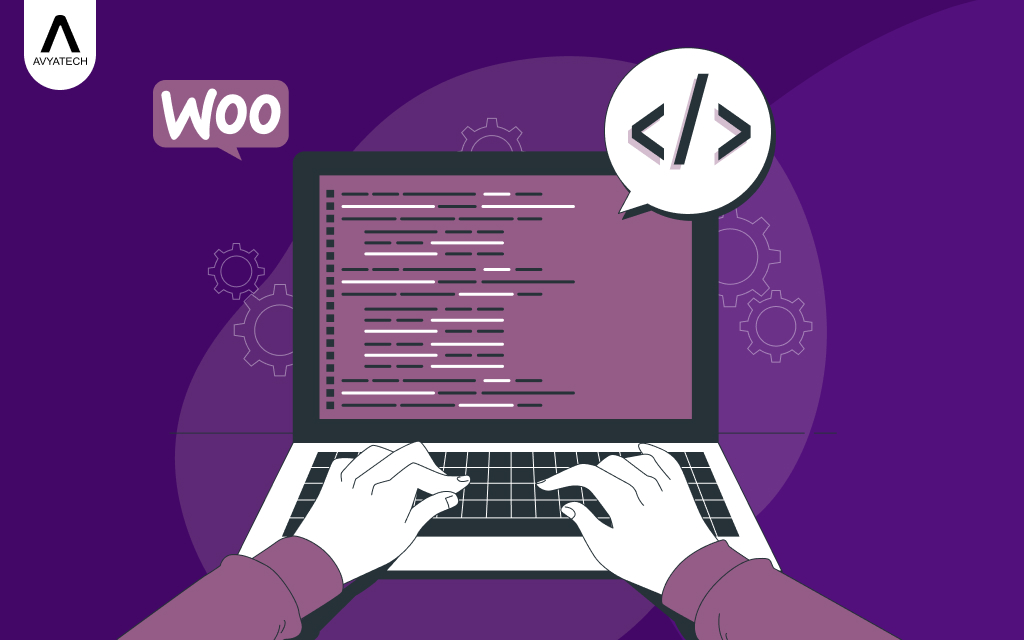

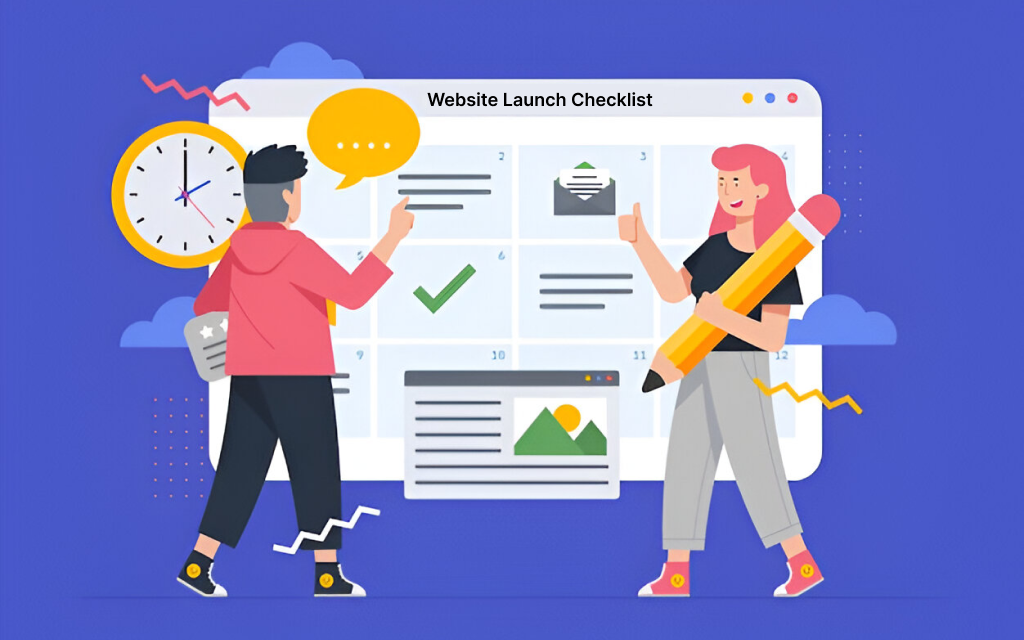
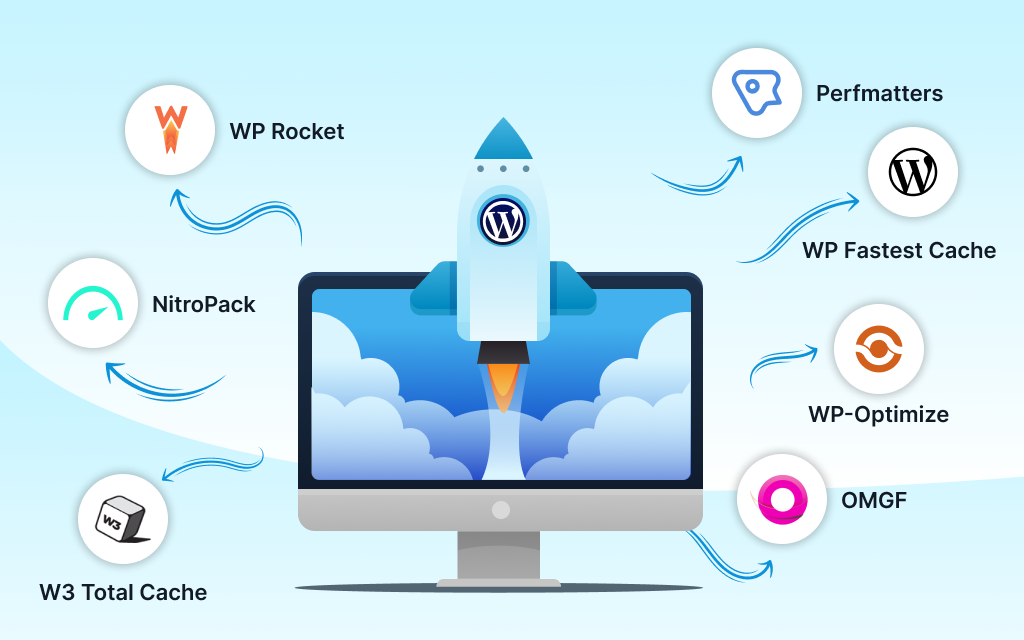

Leave a Reply