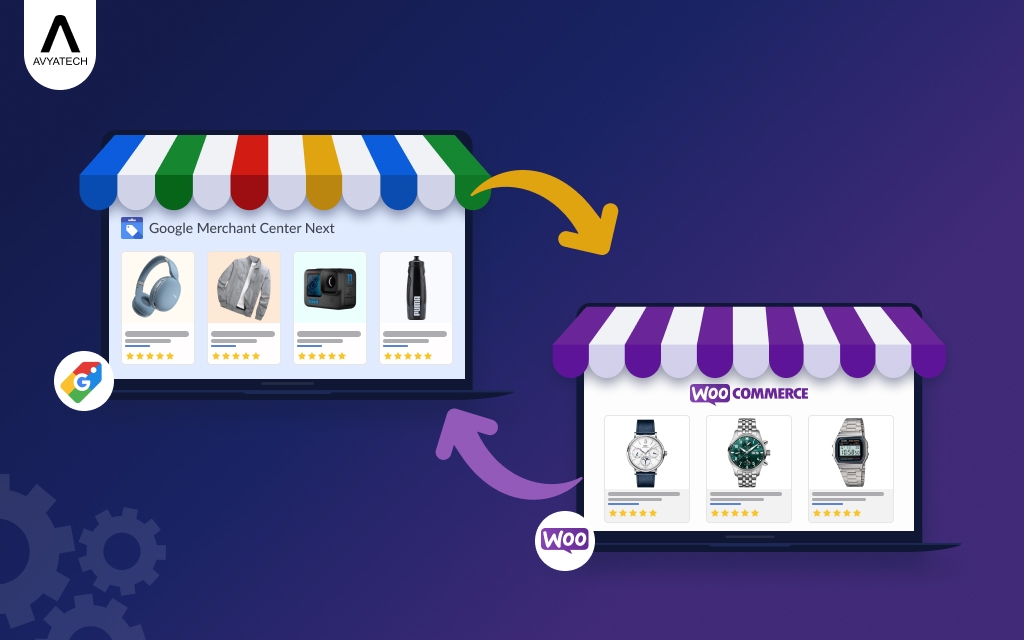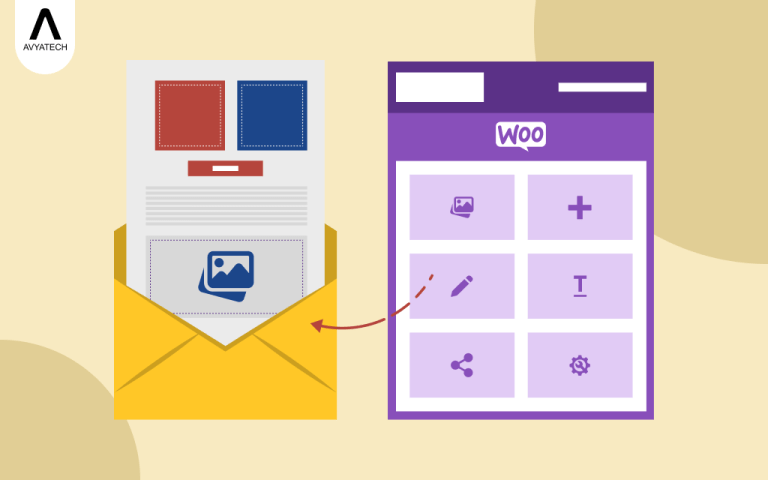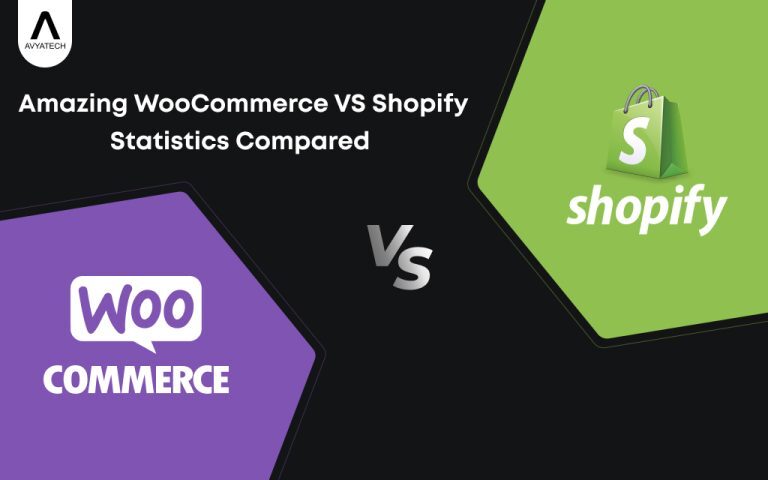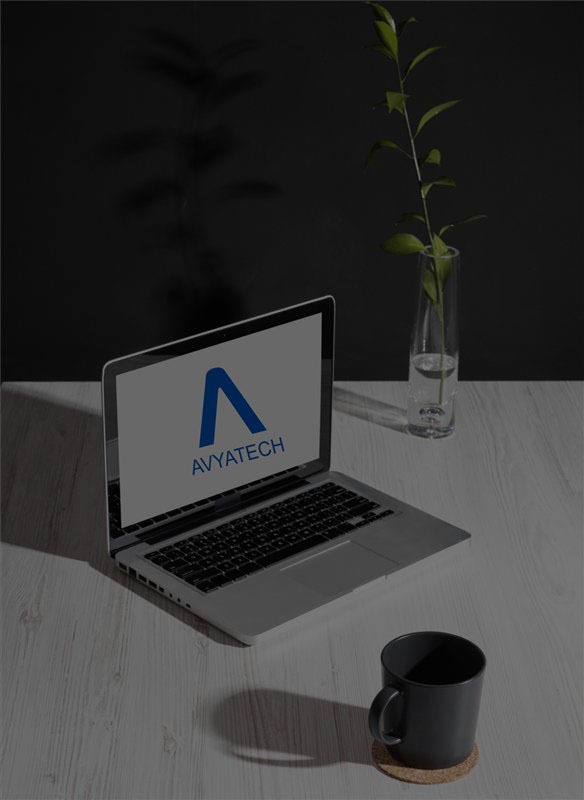Google Merchant Center, a.k.a. GMC or Google Shopping, is a free-to-use digital platform where online retailers can upload and display their physical products and services on Google. It enables targeted shoppers on Google to discover, explore, and buy at their convenience. The GMC works as a bridge between the Google search engine and your online store. eCommerce business owners and marketers can properly utilize the WooCommerce platform to increase the visibility of their products on Google. The WooCommerce platform is also a great tool to leverage Google Shopping for sales. To reap the real benefits of Google Shopping, it is mandatory to integrate Google Merchant Center with WooCommerce. This blog highlights how you can integrate your WooCommerce store to drive traffic and sales.
Benefits of Google Merchant Center WooCommerce integration
Online management tool Google Merchant Center allows retail and eCommerce business owners to upload and display their relevant products across multiple Google platforms, including Google Search, YouTube, and Google Maps, free of cost. The listing of products at GMC takes listed products to Google users. The GMC can also be used to create paid ad campaigns. When you opt for a GMC-WooCommerce integration, you get added benefits.
Increased visibility of product on Google
Google has about 85% market share. Moreover, it is far and above Bing and Yahoo as the world’s most popular search engine. It also offers online shoppers an opportunity to research and find specific products. By integrating Google with Merchant Center, your online store with products reaches online customers through product listings. All listed products appear before Google users in real time with regular updates.
Product analysis by customers
GMC integration with your WooCommerce store lets you share product information that customers are actually looking for. So, include candid product reviews by customers, and it will help potential customers make a decision. When customers show a buying interest, they get direct access to product pages.
Easy ad campaign creation
WooCommerce-GMC is just a beginning, not an end. You need to create shopping campaigns on Google Ads using the right plugins. WooCommerce lets you easily launch your ad campaigns within your website.
Simple performance tracking
GMC lets you track the product performance by going through metrics, like impression, conversion rate, and click-through rate (CTR).
Read: WooCommerce vs Shopify Statistics: Pick a Business-friendly eCommerce Giant
Pre-conditions for Woo-Commerce-GMC integration
When you have a WooCommerce store ready and running, it is high time to integrate it with the Google Merchant Center tool to drive traffic and sell faster. Before you enjoy the benefits of WooCommerce-GMC integration, you need to do some homework with prerequisites. Go through the following steps to create your GMC account and set up business details.
- Step 1: Sign in with your Google account.
- Step 2: Once you sign in with your GMC account, share some business details, including country of sale, language, store name, and website URL.
- Step 3: Read, agree, and accept the terms and conditions.
- Step 4: Choose the way you manage your products with options, including uploading a product feed, using an e-commerce platform, and connecting content API.
- Step 5: Verify and claim your website URL via must-follow Google’s verification steps that cover HTML tag, HTML file upload, Google Analytics, and Google Tag Manager.
- Step 6: Set up shipping and tax settings by setting up shipping zones and rates and handling sales tax for your products.
- Step 7: Link your Google Ads account to GMC to promote products and create shopping campaigns. It is an option, but it should be followed.
- Step 8: Finally, review all information and submit your account for Google to verify and approve. Wait for a few days until Google sends a green light.
How to integrate Google Merchant Center with WooCommerce?
The GMC-WooCommerce combination gives online store owners an edge. So, integrate Google Merchant Center with WooCommerce to boost the success of your online store.
Install and configure the Google for WooCommerce plugin:
- Download Google for WooCommerce from the WP dashboard, install it, and activate it.
- Connect the plugin to your Google account in the WP dashboard with some permissions to set up GMC.
- Check if you have a GMC account already linked to your Google account. If not, link it.
- Configure plugin settings based on the target country and shipping and tax settings.
Setting up Google Merchant Center
- Navigate to Tools & settings > Linked accounts in the GMC account for running Google Shopping ads. Then, click the Link under Google Ads to promote products via Google Shopping campaigns.
- Confirm the store meets Google’s requirements, such as website accessibility, checkout process, return policy, and contact information, when you list products on Google.
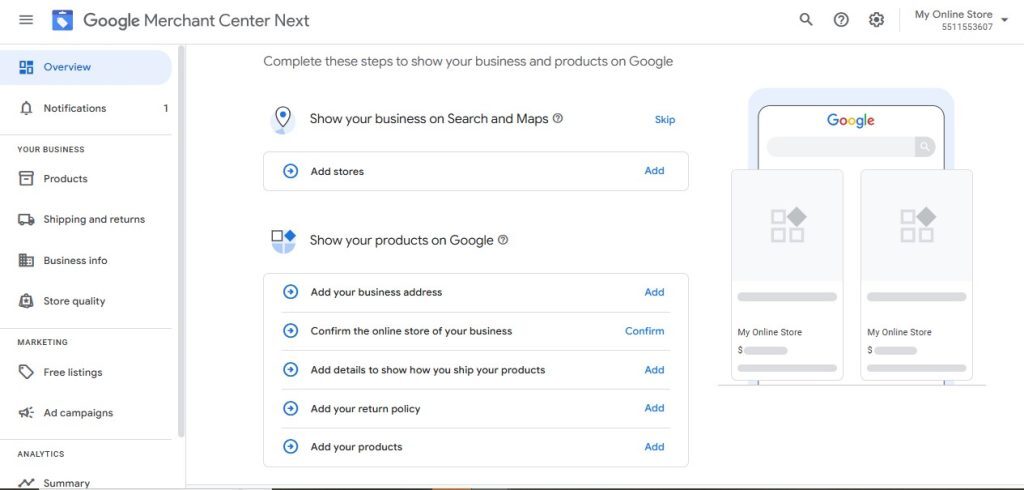
Creating and submitting product feeds
- Generate a WooCommerce product feed for Google in the XML format, containing all the necessary information about your WooCommerce products. You will also find the product feed URL in the plugin settings.
- Map product attributes for product listing, such as id, title, description, link, image_link, availability, price, brand, gtin, mpn, optional attributes, color, size, material, age_group, and gender.
- Optimize attributes, such as accurate and detailed information, keywords, and Google product category.
- Submit your feed in the GMC account by navigating to Products > Feeds. Add a new fee by clicking the + button. Select Scheduled fetch and offer the Google product feed URL. Finally, set a fetch schedule to see all changes in the WooCommerce store reflected in GMC promptly.
Stick to the best practices of product data optimization and schema markup addition to optimize product listings. Also, use these practices to maximize product visibility on Google Shopping. You can optimize product data with product titles, images, and descriptions to drive traffic, attract clicks, and convert leads into sales. You can use schema plugins to add schema markup that improves visibility.
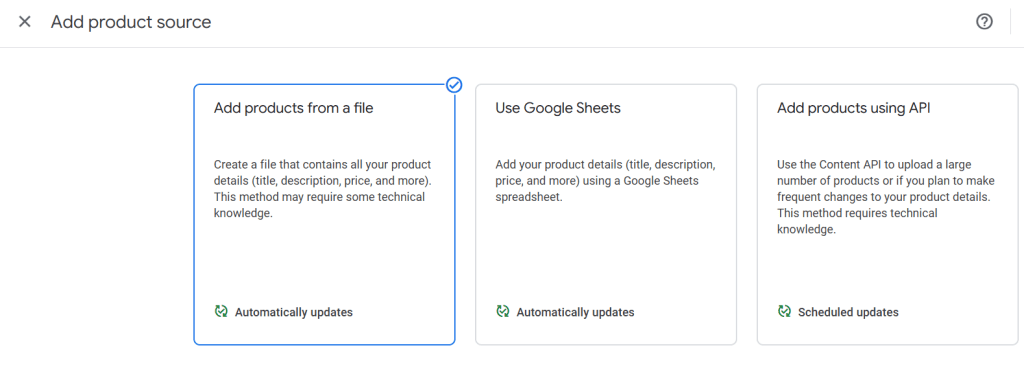
Conclusion
Integrating Google Merchant Center with WooCommerce helps online stores, owners, and businesses exhibit their products on Google Shopping and increase the visibility of their products on Google. Small to medium-sized businesses can make the most of this integration if they are looking to leverage Google Shopping for sales.
WooCommerce technology experts, like AvyaTech, offer WooCommerce services and solutions to online businesses when they target better online traffic and sales from their long list of products and services. Whether online businesses look for the right answer to questions like WooCommerce Google Shopping setup or Google Products integration WooCommerce, the WooCommerce tech expert makes a big difference.